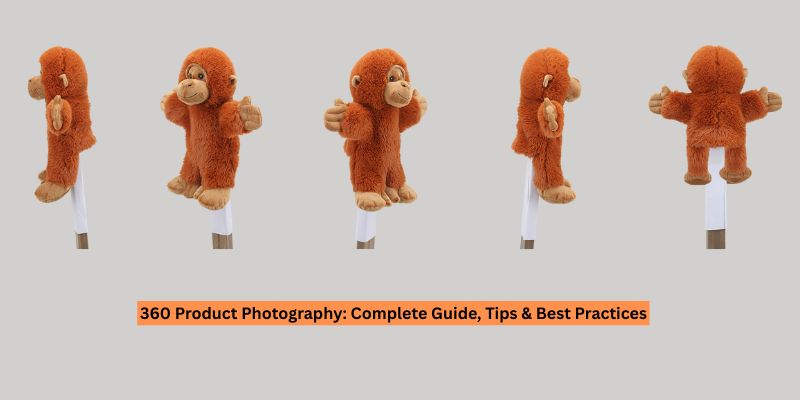The industry standard photo editing software Adobe Photoshop has introduced a wide range of AI tools in its latest version. Basic photo editing tasks, such as replacing a certain portion of your image or removing blemishes from the skin, can be done with just a few clicks in the newly launched Photoshop 24. These AI tools will make your editing experience seamless and hassle-free.
In this blog, we’ll walk you through the revolutionary Adobe Photoshop AI Tools. Whether you’re a professional photographer, a graphic designer, or a hobbyist, these AI tools can help you save a lot of time and effort required in photo editing.
Why wait? Let’s learn about these AI tools in detail.
Table of Contents
ToggleMost Popular Photoshop AI Tools
Do you want to replace sky or smoothen skin texture? Or can’t find editing tools? No worries. Photoshop has solution for all your problems.
Check out the following Photoshop AI tools that can make your editing work smooth and time saving.
Neural Filters:
The Neural Filters feature is located under Filter > Neural Filters. This bold new feature contains a wide variety of AI-driven filter effects as well as image-shifting edits, including Style Transfer filters right here. The Colorize filter is a great example of an AI-powered image-shifting filter. In black-and-white photos, the Colorize filter adds a subtle hand-colored color effect. Adobe promises that Neural Filters will be regularly updated with threats and updates as the technology matures.
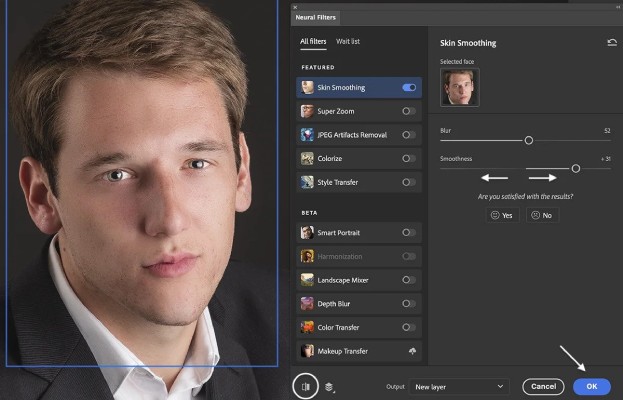
AI Search with Help and Contextual Actions:
Photoshop has introduced AI search with help and contextual action technology to make the software more user-friendly. The search panel of the software is now an AI-powered tool.
This means the search panel uses artificial intelligence algorithms to provide you with relevant searches more effectively. You don’t have to search for specific tools. Rather, you can use natural keywords such as ‘remove unwanted object’ or ‘improve skin texture’. The AI will understand your search intent and suggest you the relevant tools.
Moreover, you can search for tutorials or steps to complete your editing tasks. The contextual action feature will provide you the directions. For example, you can ask ‘how to reduce noise’ or ‘how to apply a filter’. The search panel will give you the answers and make editing easy. You can press Ctrl+F on Windows or Cmd+F on Mac to access the search feature.
However, the Refine Edge Adobe Photoshop AI tool can solve this problem with a single click. To create professional-quality edges, you have to first select the edges of your subject using a selection tool. Then go to Selection and click on Refine Edge. The tool will analyze your selected area. Afterward, it will automatically identify the edges and refine the edges to give your subject a seamless appearance.
Intelligent Refine Edge:
Creating smooth edges is quite challenging when you use selection tools such as the Magic Wand tool, Quick Selection tool, or Lasso tool to select the edges of your subject. The level of difficulty increases when your subject has hair, fur, or intricate details.
However, the Refine Edge Adobe Photoshop AI tool can solve this problem with a single click. To create professional-quality edges, you have to first select the edges of your subject using a selection tool. Then go to Selection and click on Refine Edge. The tool will analyze your selected area. Afterward, it will automatically identify the edges and refine the edges to give your subject a seamless appearance.
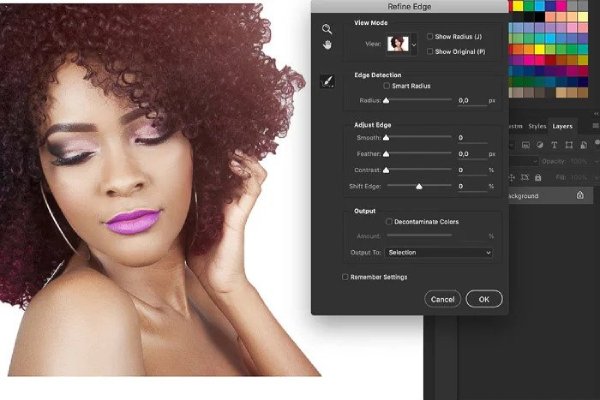
Plugins to Automate Editing:
Adobe Camera Raw is one of the most powerful AI plugins available, capable of performing a wide range of tasks, including color correction, noise reduction, lens correction, blemish removal, red-eye reduction, and exposure adjustment. AI can be used to automate a wide range of editing tasks with minimal manual intervention. However, this plugin is only applicable to Adobe Camera Raw images.
As far as UXP third-party plugins go, you’ll find a wide variety of top-notch tools. Asset & inventory management tools. Preinstall Photoshop with the main photo cloud services like Dropbox, on Monday. Sharing with other users like Relli, Slack, and Xero. Automatic automation with professional add-ons. Picture tools (Tony Kuyper, Greg Benz, Davide Barranca). Some AI plugins that connect you to hardware consoles like Loupedeck, capture AR objects like ClipDrop.
Sky Replacement:
The Sky Replacement AI tool in Photoshop allows you to change the color, time of day, weather, and overall mood of the photographs. You can use this tool to replace your sky with other photographs from your gallery or preset library. This tool can detect your sky area automatically and make the changes precisely.
To use this AI tool, you have to open your image in Photoshop. Then go to edit and click on Sky Replacement. This smart tool can also adjust the color and lighting of your subject with the new sky and make the image appear realistic.
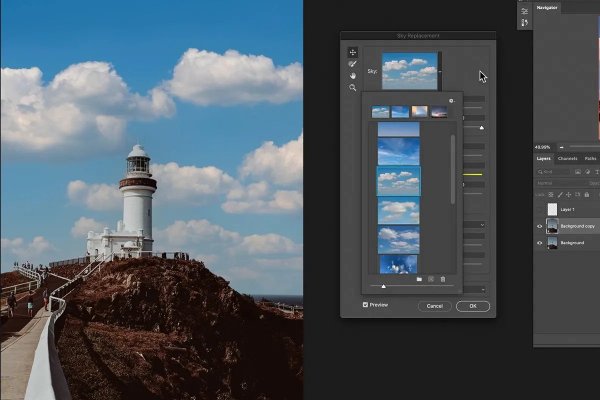
Template Preview:
You can use the Template Preview option to see your work in different formats and contexts before deciding on the final version. You can view the templates in a separate window. This way, you can compare your work and choose the best one. To use this Adobe Photoshop AI tool, open your image or design in Photoshop. Then go to File and click on Create from Template.
Select Subject:
Select Subject is a tool that assists in the process of selecting an object from an image. It utilizes artificial intelligence to identify the primary focus of the image (e.g. a person, tree, or dog) and automatically selects the subject for you. To use this tool, simply select and choose Subject and Photoshop will take care of the rest. Although it may not accurately identify the subject, it should provide a useful starting point.
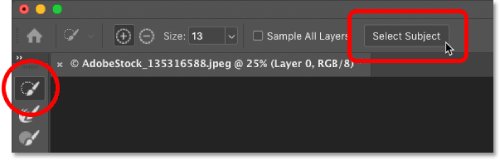
Live Design Shapes:
AI Live Shapes eliminates the need to rely on third-party vector programs for logo design or web interface design. Creating your vector shape in Photoshop has never been easier.
To use Live Shapes, Go to the “Shape” tool on the left-hand side of the screen, and select the “Live Shapes” option. Then, drag and drop the canvas to create a shape.
Once you have a shape, you can modify it by dragging anchor points. You can also change properties such as fill color, stroke color, stroke width, etc. Live Shapes also allows you to round corners, add lines, and create shapes with varying widths.
Reset Smart Objects:
If you’re just starting with Photoshop and want to try out your smart objects, change them up a bit, and add some cool effects and styles, then you’ll love this new Photoshop feature called Reset Smart Objects AI. All that is required is to click the button. In the context menu, select the option Reset Smart Object.
Plugins to Automate Editing:
You can use various plugins to enhance the functions of Photoshop. One of the built-in AI plugins is Adobe Camera Raw. You can use this plugin to edit your RAW images automatically. Its advanced image processing features allow you to make changes such as color correction, noise reduction, or exposure adjustments with just a click.
You can also use third-party UXP plugins for auto-retouching and inventory management. Some plugins allow you to integrate Photoshop with cloud storage services such as Dropbox or project management platforms like Trello for a seamless work experience.
Content-Aware Fill:
This is one of the most popular tools in Photoshop to remove objects from a scene. It works by analyzing the image content surrounding the area you’re trying to fill to match and reconstruct the scenery. The results can sometimes be a bit messy, but most of the time it only takes a couple of seconds to complete.
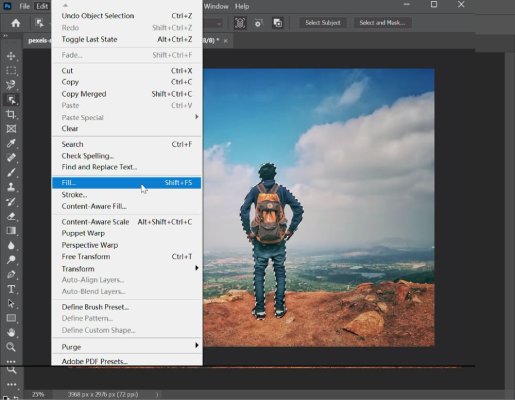
Preset Search:
Now you won’t have to search presets in Photoshop using their exact names. Photoshop has introduced AI Preset Search into its system to help you find presets more efficiently. The AI Preset Search feature uses artificial intelligence to analyze your image. After considering the lighting and color scheme of the image, you will get preset recommendations.
You can also choose the presets of your choice. For that, go to the Preset toolbar and type your keywords in the search bar. You can add third-party plugins in Photoshop as well.
Conclusion
Although there is no alternative to manual editing when it comes to ensuring precision and flawless image editing, you can take advantage of AI to make your work more efficient and streamlined.
The Photoshop AI tools function like smart assistants, helping to reduce your workload and enhance your editing workflow. Now that you’re familiar with these amazing tools, what are you waiting for? Go ahead and try them out to elevate your photo editing skills.
Frequently Asked questions about Adobe Ai photoshop tools
If you want to remove objects quickly and easily in Photoshop AI, you should use the generative fill. Generative fill replaces parts with adjacent pixels that match the size and shape of the original. Midjourney can be used to merge photos, enlarge canvases, and blend images. Generative fill adds dimension to your design. It uses AI to remove objects and merge images.
Adobe Photoshop is a widely-used image editing software. Now, with the addition of Adobe Firefly, it’s even more powerful. This integration enables automatic subject selection, AI-powered generative fill, neural filters, and more. Neural Filters take image editing to the next level by generating contextually relevant elements. With a wide range of filters, even your face can be transformed.
AI Generative Fill is the crown jewel in all of this, where a single text prompt can dramatically transform images. The combination of AI and Photoshop amplifies Photoshop’s tools, dramatically improving designers’ and photographers’ skills, and taking creative possibilities to new heights.
Generative AI uses artificial intelligence to make adjustments to your photographs. It processes the description you provide through text prompts. The AI feature uses algorithms and data collection to generate images that match your provided description. Photoshop has tools and features such as Adobe Firefly, Generative Fill, and Generative Expand to complete these tasks. You can use this AI feature to generate new images, change backgrounds, add or remove specific parts from images, and many more.
The answer is both yes and no. Photoshop itself is not a free software. You have to purchase a monthly subscription Adobe Creative Cloud plans to use Photoshop. So, if you have an active subscription, you can use the AI features without any extra charge. So, in a sense, it is free when you buy access to the software.
Photoshop has been incorporating AI features for a long time. The software released a number of AI tools in 2020, including Sky Replacement, Refine Edge Selections enhancements, Neural Filters, and the Discover panel. Now it has become much more powerful. The newest AI features in Photoshop 25.0 include Generative Fill and Generative Expand. You should use Photoshop 2024 to enjoy all the latest AI features.